
How do I easily make a link on Google Docs or with Coding (HTML)?
First published: Friday April 9th, 2021
Report this blog
Introduction
Links have been around since 1992, and have entertained a purpose on the internet that we often take for granted. They have served multiple functions- from visiting a site without typing in every last letter (essential for quick and effective research), to teasing one's friends with "false links". So how should you, the user of a vast intellectual dictionary called the internet, create these easy, blue shortcuts?
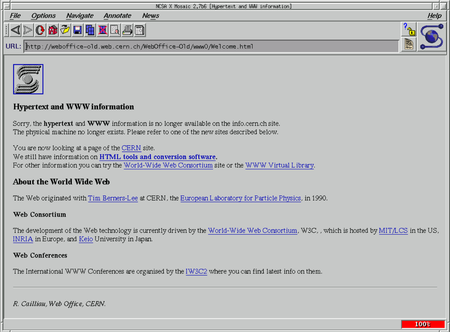
Google Docs
Well, technically the symbol is directly next to many of the features mentioned above. However, according to many personal opinions, it looks more like an unattractive snapped pill. Not likely to be clicked on. If you wish to use this feature, simply click it and a double-insert tab should pop up on the page. In the first insert, type your link text, and in the second insert, type the URL itself (This is found on the top of every web-page). Or, type your text beforehand, highlight it, hit the link symbol, and fill out the URL insert.
Another method is using shortcuts. These can be lifesavers in many situations. In this circumstance, using Ctrl+K will work the same as clicking the link symbol. Other shortcuts can be used to get the URL, such as Ctrl+L to highlight it, Ctrl+C to copy it, and Ctrl+V to paste it.
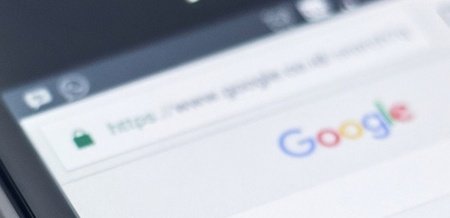
HTML (Website Creation and Beyond)
Looking to create a website for your small business? Looking to make a video game to impress your friends? Just trying to interact on a site where users are granted the ability to code their chats? HTML (a popular form of coding) has got you covered (though the video game might require some JavaScript coding, or JS). Links are one of the most simple things to create, although oftentimes the simple function is unknown to some, taking away most motivation to continue their bright and innovative idea. In this section, we'll explain more than just a simple link.
❮a href="https://www.jetpunk.com/users/sacheth9/blog/html-for-formatting-blogs-1-restored"❯More about HTML❮/a❯
Result:
Now, surely once before you have tried to click on a link on a web-page and BAAM. In an instant, the new page is opened on the same tab...meaning you have to go back through and try to find your old site (unless you use the back arrow ;| ). The way to have a link open a new tab is to add a space and target="_blank" after the other quotation marks. Once again, an example:
❮a href="https://www.jetpunk.com/users/sacheth9/blog/html-for-formatting-blogs-1-restored" target="_blank"❯More about HTML❮/a❯
Result:
One last cool trick is to keep a link a color no matter how many times a user clicks it. A color because it does not just have to be blue. In fact, you can color a link any color that you think fits your content, or even just you! (Excluding patterns and gradients). Just add a space and style="color:Yourchoice" and Voilà! Your link is now looking fancy! One last example (with exact color of blue):
❮a href="https://www.jetpunk.com/users/sacheth9/blog/html-for-formatting-blogs-1-restored" target="_blank" style="color:#0000EE"❯More about HTML❮/a❯
Result:
Quick Step-by-Step (No explanations)
1. Click the link icon or type Ctrl+K
2. Fill out first text insert with text you want to show, and second insert with the URL
3. Take this URL from the top of the website you wish to link by using Ctrl+C to copy, and Ctrl+V to paste
Coding
1. Type ❮a href="URL"
2. Replace "URL" with the actual URL
3. Type ❯TEXT❮/a❯
4. Replace TEXT with the text you wish to show
EXAMPLE: ❮a href="https://www.jetpunk.com/users/sacheth9/blog/html-for-formatting-blogs-1-restored"❯More about HTML❮/a❯ | RESULT: More about HTML
Second Option
Open link in new tab
1. Do all steps from first option
2. Add a target="_blank" after the last quotation mark
EXAMPLE: ❮a href="https://www.jetpunk.com/users/sacheth9/blog/html-for-formatting-blogs-1-restored" target="_blank"❯More about HTML❮/a❯ | RESULT: More about HTML
Final Option
Color link
1. Do all steps from first option
2. Add a style="color:Yourchoice" after the last quotation mark
3. Replace Yourchoice with the color you wish to color your link in
EXAMPLE: ❮a href="https://www.jetpunk.com/users/sacheth9/blog/html-for-formatting-blogs-1-restored" target="_blank" style="color:#0000EE"❯More about HTML❮/a❯ | RESULT: More about HTML
Last Note
Congratulations for learning how to link! Good luck with whatever project you are working on! When you are finished, you might want to check out our site called JetPunk! It has a wonderful community that loves to support each other, strives to make the best content, and has in depth debates that expand the window of knowledge. Even without this community, the founders of the site make great, fun "quizzes" (they are more like strategy games) that are still educational. Some links for you to explore:
JetPunk helps to plants seeds to countries in need,
so take a quiz to grow more trees!

Just for be the first... lol!just so that NeilVedwan can'tThis is more than an improvement - this is much better! Great job, and really explained well!