Collaboration on JetPunk
Collaboration is a function within quizzes that allows other users to edit, take and see your unpublished (or published) quizzes.
You can collaborate any of the quizzes you have created, including private and unsubmitted quizzes. You can collaborate with up to 3 additional users at any point in time. Collaborators cannot submit or resubmit quizzes on your behalf.
Collaborating your quiz/blog is easy to do. In Step 1 of any quiz or blog, see the right-hand side where you can change options for the quiz (for example, the language), then go down to the "Advanced" section and click on the "Go" button next to "Collaborate":
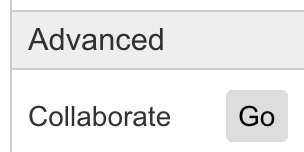
Clicking this box will bring up an area for you to share your quiz/blog with users of your choice. See the box below:

In these 3 boxes, you need to add the user's you wish to share this quiz or blog with. Simply enter their screen name (the name that shows on their Profile / Quizzes / Comments), and then hit "Submit". You will then get a confirmation box that the quiz/blog is shared with those users or whether it has failed (likely due to a mistype).
Collaborated quizzes can be accessed directly from the Create Quiz page. This page will show quizzes that have been collaborated with you along with your own quizzes. The collaborated quizzes are distinguished in yellow. Collaborated blogs can be accessed from your personal blog page, also in yellow.
You can directly uncollaborate from a quiz by clicking the uncollaborate button that appears in the "Actions" column:

For blogs, simply click the "Uncollaborate" button that appears next to the blog on your blog page.
There are several different states a collaborated quiz or blog can be in. These are shown in red at the top of the create page. The default is "Unlocked":

This means that any user can edit the quiz/blog as and when they wish to. However, if two users are editing at once, this will likely overwrite one another's work as the quiz/blog is saved, and can cause problems. To stop this from happening, the user currently editing can click the "Acquire Lock" button. This will then show this for the current editor:

For everybody else, they will see this:

However, if the owner doesn't have the lock, then they will see this:

The different states simply show who has the "lock", meaning who can save their changes to the quiz/blog. The editor can click "Release Lock" to allow unlocked access as in the first image. The owner can always click "Force Unlock" to regain access to their quiz or blog if somebody hasn't released the lock again.
A reminder, that only the owner can submit, schedule and edit collaboration for the quiz or blog. So you don't have to worry about other users submitting your quiz / blog prematurely.
Collaborators can access a preview of the quiz through the normal method, simply clicking the link in the "Preview" step of the quiz.
If you want a user to play your quiz without editing it, you can collaborate with them, and then send them the link to the preview of the quiz. Note, they will still be able to see the editing page through the "Create Quiz" page, so if you're concerned you can always lock your quiz (as described above) to stop other users editing it.

Collaboration through quizzes is done as described in the article above.