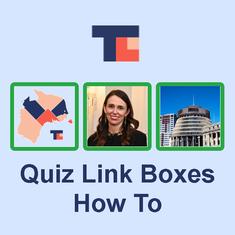
Loyal's Quiz Link Boxes - How To
First published: Wednesday December 21st, 2022
Report this blog
How To
In a previous (now deleted) blog, I had made a tutorial explaining how to create the boxes. Decided instead to just create a spreadsheet on Google Sheets that automatically generates the code.
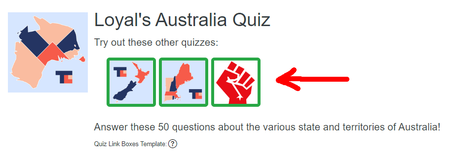
The Spreadsheet
If you go to this link, you should be able to make a copy of the Google Sheet I have created that automatically generates the necessary code. From there you just fill out the blue cells with the corresponding information, then you just copy the cell it tells you to into the description field of whatever quiz you want.
Note: I think you need a Google Account to be able to copy the spreadsheet.
Note: Changing anything other than the blue cell values might break the spreadsheet.
Step 1
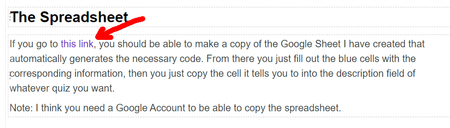
Click on link
Step 2
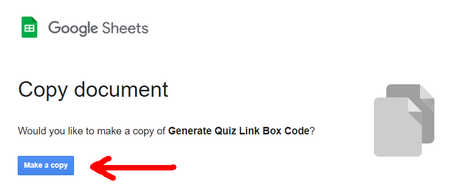
Click "Make a copy"
Step 3
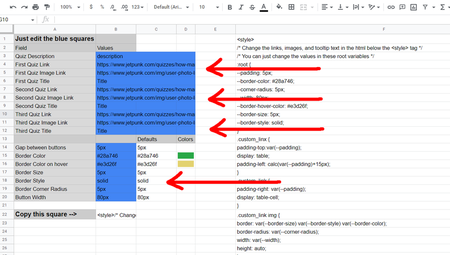
Change values in the blue cells to whatever you want. Note: You must change the top section's cell values, you can leave the bottom section with the defaults if you want.
Step 4
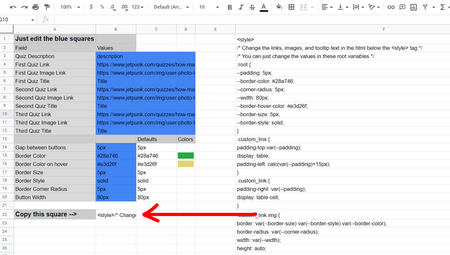
Step 5
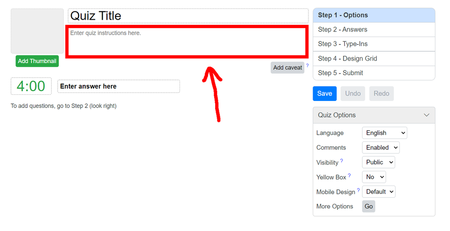
Copy code into the description input field.

xD